| |
form·Z 3.0:
Into 3D with form·Z;
modeling, rednering and animation

| |
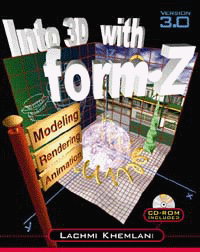
TABLE OF CONTENTS
Contents
Foreword
Preface
Acknowledgments
Introduction
Workshop 1: Letting Yourself Go
1. Beginning with 2D: A Complete Session
1.1 Setting the Stage: Starting form•Z
1.2 Single-line 2D Mode
1.3 Creating Closed Shapes
1.4 Working with Dialogs and the Tool Options Palette
1.5 Creating Open Shapes
1.6 Double-line 2D Mode
1.7 Cleaning Up: Moving and Deleting
1.8 Changing Views
1.9 Specifying Heights
1.10 Deriving 3D Objects from 2D Shapes
1.11 Changing the Display
1.12 Ending the Show: Printing and Closing
2. Direct 3D
2.1 Clearing the Project of All Objects
2.2 3D Object Generation Modes
2.3 Different Object Personalities
2.4 Modeling Primitive 3D Objects
2.5 Creating Spheroids
2.6 Using Predefined Reference Planes
3. Some Basic Functions
3.1 Changing Colors
3.2 Using the Perpendicular Lock
3.3 Undoing and Redoing
3.4 Prepicking and Postpicking
3.5 Area Picking
3.6 Other Methods of Selection...and Deselection
3.7 Ghosting and Unghosting Objects, and the Status of Objects Option
3.8 Zooming And Scrolling
4. Combining Objects in Various Ways: The Booleans
4.1 Union
4.2 Intersection
4.3 Difference
4.4 Split
4.5 The Color Tool Revisited
4.6 Joining and Separating Volumes
Assignment: A Simple Pavilion
Workshop 2: Bringing a Sense of Scale
1. Sizing Up Your World
1.1 Specifying the Working Units
1.2 Tracking Coordinates
1.3 Direct Numeric Input
1.4 Absolute and Relative Coordinates
1.5 Switching Between the Prompts and Coordinates Palettes
1.6 Cartesian and Polar Coordinates
1.7 Scaled Moves
2. Restraining the Cursor
2.1 Setting Up the Graphics Window
2.2 Grid Snapping
2.3 Direction Snapping
2.4 Object Snapping
2.5 Options for Object Snapping
3. Transcending Objects: Working at Multiple Levels
3.1 Working with Points, Segments, Outlines, and Faces
3.2 Inserting Points and Segments
3.3 Deleting Topological and Geometrical Entities
3.4 Working with Groups
3.5 Using the Objects Palette
3.6 Querying at Different Levels
3.7 Measuring Distances Using Different Topological Levels
4. Executing Transformations and Making Copies
4.1 Elementary Geometric Transformations
4.2 The Self-Copy Modifiers
4.3 Copying and Duplicating
4.4 Defining and Using Macro Transformations
4.5 Transformations Using the Pick Tool
4.6 Editing Lines
4.7 Editing Polycurves and Analytic Primitives
5. Insertions: A Convenient Alternative to Booleans
5.1 Inserting Outlines
5.2 Inserting Faces
5.3 Inserting Holes
5.4 Inserting Openings
5.5 Working with Holes and Volumes
5.6 Triangulation: Getting Rid of Non-Planar Faces
Assignment: An Architectural Block Model
Workshop 3: Personalizing Your Environment
1. Your Own Colors and Styles
1.1 Customizing Project Colors
1.2 Creating a New Surface Style
1.3 Editing and Managing Existing Surface Styles
2. Controlling the Displays
2.1 Wire Frame Options
2.2 Quick Paint and Surface Render Options
2.3 Hidden Line Options
2.4 Shaded Render Options
2.5 QuickDraw 3D and OpenGL Options
3. Working with Layers
3.1 Creating New Layers
3.2 Attributes of a Layer
3.3 Moving Objects Between Layers
3.4 Global Manipulation of Layers
3.5 Working with Layer Groups
3.6 The Layers Dialog
4. Using Your Own Reference Planes
4.1 Arbitrary Reference Planes
4.2 Switching Between Predefined and Arbitrary Planes
4.3 Using Arbitrary Plane Coordinates
4.4 Using Multiple Arbitrary Planes
4.5 The Reference Plane Manipulation Tools
5. Having Different Views
5.1 Predefined Axonometric Views
5.2 Other Types of 3D Views
5.3 Using the Views Palette
5.4 Creating Customized Views: The Cone of Vision
5.5 The Cone Of Vision Menu
5.6 The View Parameters Dialog
5.7 Setting, Navigating, and Walking Through Views
5.8 Underlays and the Match View Tool
5.9 Associated Windows, Tile Windows, and Window Frames
6. Specifying Your Preferences
6.1 Creating and Using Preference Files
6.2 Other Preferences
Assignment: An Item of Furniture
Workshop 4: Enhancing Your Modeling Capabilities
1. Going Round and Up and Down
1.1 Generic Objects of Revolution
1.2 Helixes
1.3 Screws and Bolts
1.4 Spiral Staircases
1.5 Straight Staircases
2. Sweeping Your Way Through
2.1 Axial Sweep
2.2 Two Source Sweep
2.3 Two Path Sweep
2.4 Boundary Sweep
3. Skinning Your Forms
3.1 Skinning Along a Path
3.2 Skinning Using Anchor Points
3.3 Cross Skinning
4. Cutting Your Sections
4.1 2D Sections
4.2 3D Sections
4.3 Contour Cuts
5. Moving Over Rugged Terrains
5.1 Meshed Terrain Model
5.2 Stepped Terrain Model
5.3 Triangulated Terrain Model
5.4 Combining Terrain Model Types
6. The Remaining Derivatives
6.1 Deriving 2D Objects and Enclosures
6.2 Creating Parallel Objects
6.3 Making Projections
6.4 Unfolding Objects
6.5 Deriving Objects from Other Objects
7. Rounding Objects and Drafting Angles
7.1 Plain Rounding
7.2 Controlled Rounding
7.3 Stitch Rounding
7.4 Applying Draft Angles
8. Cultivating Attachments
8.1 Point-to-Point Attachments
8.2 Segment-to-Segment Attachments
8.3 Face-to-Face Attachments
8.4 Object-to-Object Attachments
8.5 Repositioning Objects Using Attach
9. Alignments, Extensions, and Placements
9.1 Aligning and Distributing Objects
9.2 Extending Segments and Faces
9.3 Placing Objects
9.4 Multiple Placements
Assignment: Site Planning for Urban Design
Workshop 5: Illuminating and Texturing Your World
1. Imaging
1.1 RenderZone Options
1.2 Saving and Viewing Image Files
1.3 Image Options
1.4 Saving Incomplete Renderings
1.5 Plotting and Rendering Memory Management
1.6 Using an Imager Set
2. Lights Galore!
2.1 Rendering with Shadows
2.2 Positioning the Sun
2.3 The Light Parameters Dialog
2.4 Distant, Point, Cone, and Projector Lights
2.5 Area Lights
2.6 Custom Lights
2.7 The Lights Palette and Dialog
2.8 Performing an Illumination Analysis
3. Radiosity Based Rendering
3.1 Initializing, Generating, and Rendering a Radiosity Solution
3.2 Other Radiosity Basics
3.3 Radiosity Options
4. A Closer Look at Textures
4.1 Scaling Textures
4.2 Precise Texture Mapping
4.3 Transformations to Textured Objects
4.4 Mapping Textures to Individual Faces
4.5 Image Mapping
4.6 Decals
5. Other Object Properties
5.1 Smooth Shading
5.2 Rendering Attributes
5.3 Setting and Getting Attributes
5.4 Querying for Attributes
Assignment: A Table Lamp
Workshop 6: Becoming Enmeshed in Your Creations
1. Plain and Smooth Meshes
1.1 Plain Meshes
1.2 Plain Mesh Options
1.3 Smooth Meshes
1.4 Smooth Mesh Options
1.5 Reducing Mesh Density
2. Moving, Disturbing, and Deforming Meshes
2.1 Moving Meshes
2.2 Creating and Using Profiles
2.3 Mesh Movement Options
2.4 Disturbing Points
2.5 Deforming Objects
3. Displacing Meshes
3.1 Image-Based Displacement
3.2 Basic Displacement Options
3.3 Flat Mapping
3.4 Cylindrical and Spherical Mapping
4. Controlled Curves and Meshes
4.1 2D Controlled Curves
4.2 3D Controlled Meshes
4.3 Controlled Mesh Options
5. Nurbz and Patch Objects
5.1 Nurbz Objects
5.2 Patch Objects
5.3 Dividing and Attaching Patches
5.4 Editing Controls and Surfaces
5.5 Dropping Controls
6. Cutting and Gluing Meshes
6.1 Trimming and Splitting Objects
6.2 Trimming with Lines
6.3 Deriving Lines of Intersection
6.4 Stitching Surface Objects
Assignment: A Curved Roof Structure for a Stadium
Workshop 7: Ending with More
1. Writing in 3D
1.1 Placing Text
1.2 Editing Text
1.3 Other Options for Text Placement
1.4 Placing Text Along Paths
1.5 Editing Text Placement Lines
2. The Power of Symbols
2.1 Creating Symbols from Objects
2.2 Creating Multiple Definitions of a Symbol
2.3 Placing Symbol Instances into Projects
2.4 Editing and Exploding Symbol Instances
2.5 Updating Symbols Dynamically
3. The Metaphysics of Metaformz
3.1 Creating and Evaluating Metaballs
3.2 Metaballs and Metaformz Options
3.3 Editing Metaballs
3.4 Deriving Metaforms from Regular Objects
4. Panoramic Views and QuickTime VR
4.1 Panoramic Views
4.2 Generating Panoramic Movies
4.3 Generating Object Movies
5. Animating Your World
5.1 Using the Cage Tool
5.2 Creating an Animation from Key Frames
5.3 Previewing Animations Using the Animation Palette
5.4 Generating and Playing Animation Files
Assignment: Book Cover Design
Appendix: Brief Overview of the Drafting Module
1. From Modeling to Drafting
2. Differences Between the Drafting and Modeling Environments
3. Draft Space Versus Layout Space
4. The Drafting Tool Palette
|
| Get up to speed
on form·Z -- the 3D modeling program of choice for architects and
designers -- with this first-of-its-kind, task-simplifying guide. Drawing
on her several years of experience teaching form·Z workshops,
author Lachmi Khemlani lets you bypass classroom instruction and lengthy
software manuals, taking you step-by-step through the building blocks of
form·Z.
With an easy-to-follow workshop format that's tailor-made for all users,
this all-in-one resource shows you how to:
|
- Create a variety of 2D and 3D objects, ranging from the primitive
to the extremely sophisticated
- Conceptualize dimension and scale, and work at multiple topological
levels
- Transform objects by various means to achieve desired configurations,
ranging from elementary booleans to powerful operations such as
insertion, revolution, projection, sweeping, skinning, attaching,
extending, and more
- Achieve realistic lighting and rendering effects with multiple
light types, radiosity-based rendering, texture mapping, and decals
- Model organic forms with a wide variety of objects including
meshes, NURBS, patches, and metaforms, plus operations such as
deformations, image-based displacements, and interactive editing
- Generate walkthroughs, QuickTime VR movies, and animations of
the form·Z modeling world
|
For more detailed information on Into 3D with form·Z: Modeling,
Rendering, Animation, including ordering information, go to
http://socrates.berkeley.edu/~lachmi/
formZbook/formZbook.htm.
Into 3D with form·Z includes a detailed appendix that introduces
users to the drafting module, which helps in converting 3D models to 2D
drawings. There are also 400 how-to graphics and a companion CD-ROM
packed with many color examples and full form·Z files for
study and practice, plus a working demo of form·Z, release
3.0. It all adds up to the clearest, most complete look at form·Z
you can get.
About the author

Lachmi Khemlani teaches CAD courses and form·Z workshops
at the University of California, Berkeley, where she is working towards
her Ph.D., specializing in computer applications in architecture. She
holds both B.A. (Honors) and Masters of Philosophy degrees in Architecture,
from I.I.T. Kharagpur, India and the University of Cambridge, U.K. respectively.
She has also worked on several design projects as a practicing architect.
|
|
|
| |
|
|
|